Emails
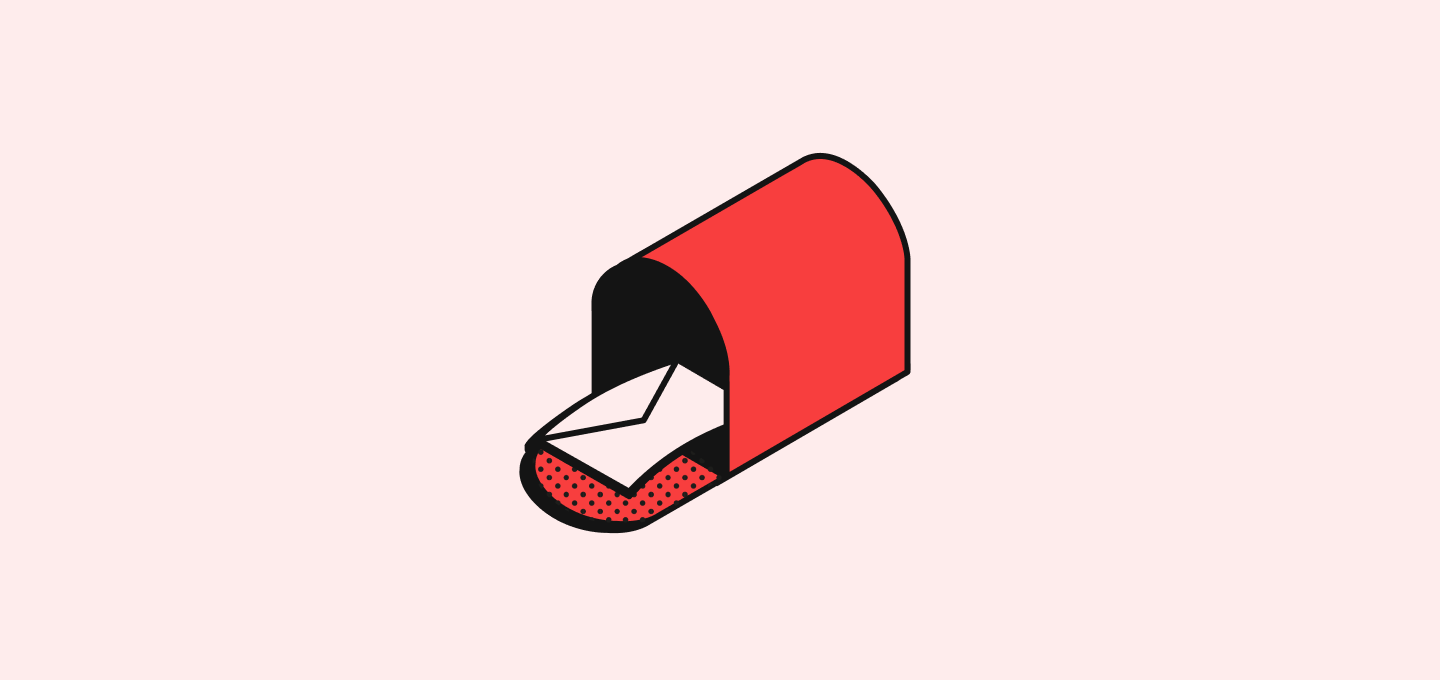
Email Synchronization
The system links emails from known contacts directly to their CRM records, keeping all communication up to date. It’s important to avoid syncing emails from impersonal addresses such as team@ and support@, or from personal email providers like Gmail or Outlook, to ensure privacy and relevance.
Reading an Email
Go to a specific Person or Company record page, then select the Emails tab to view synced emails instantly. Click on an email to open it.
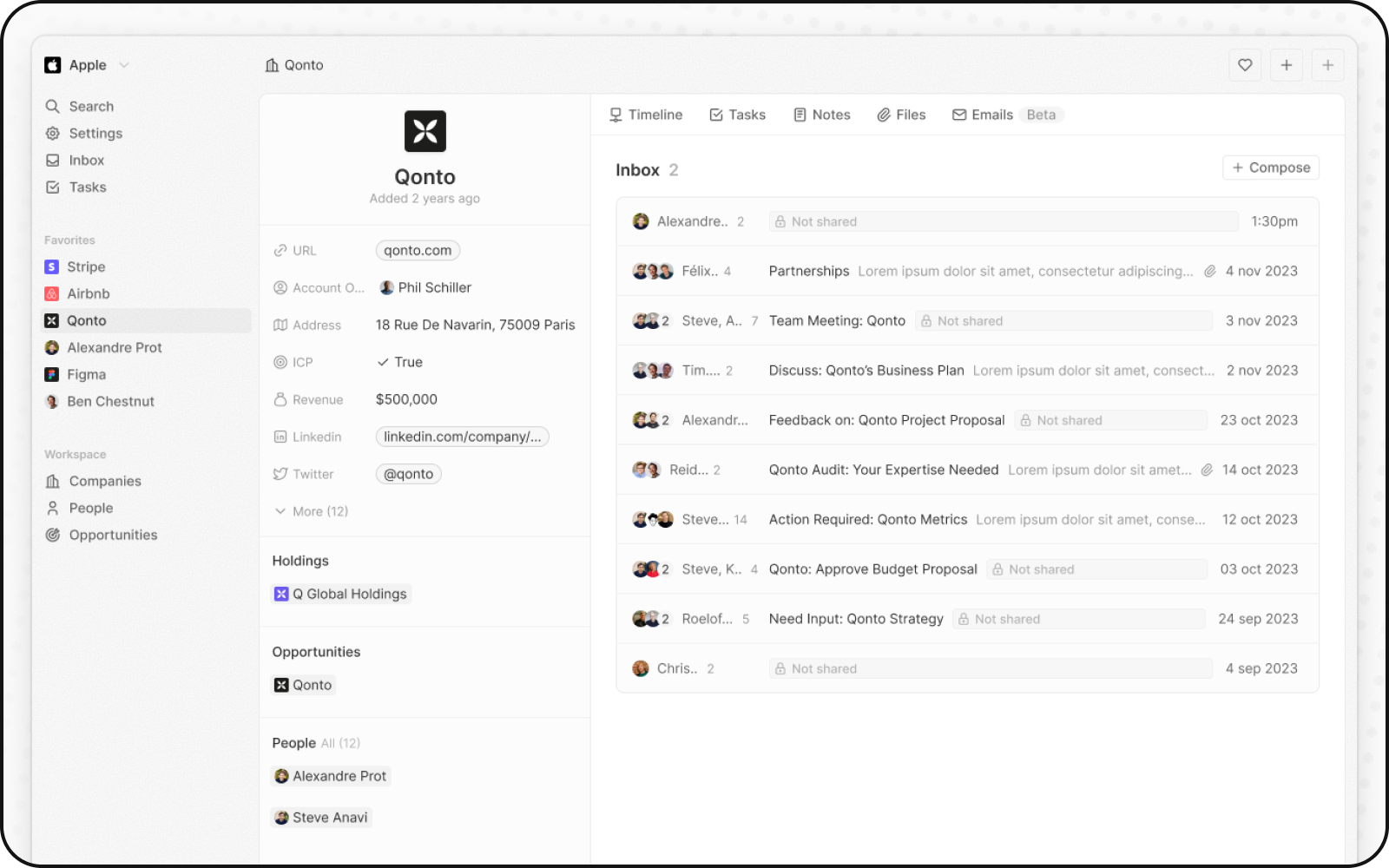
You can customize how you share and manage your emails through the settings.
Mailbox Settings
Connecting a New Mailbox
To connect a Gmail mailbox, go to Settings > Accounts, then click the Add account button. You can add several mailboxes to your account.
After connecting a mailbox, visit the Emails tab and select the desired mailbox to customize its settings.
The initial import may take some time, and it will be followed by automatic updates every ten minutes.
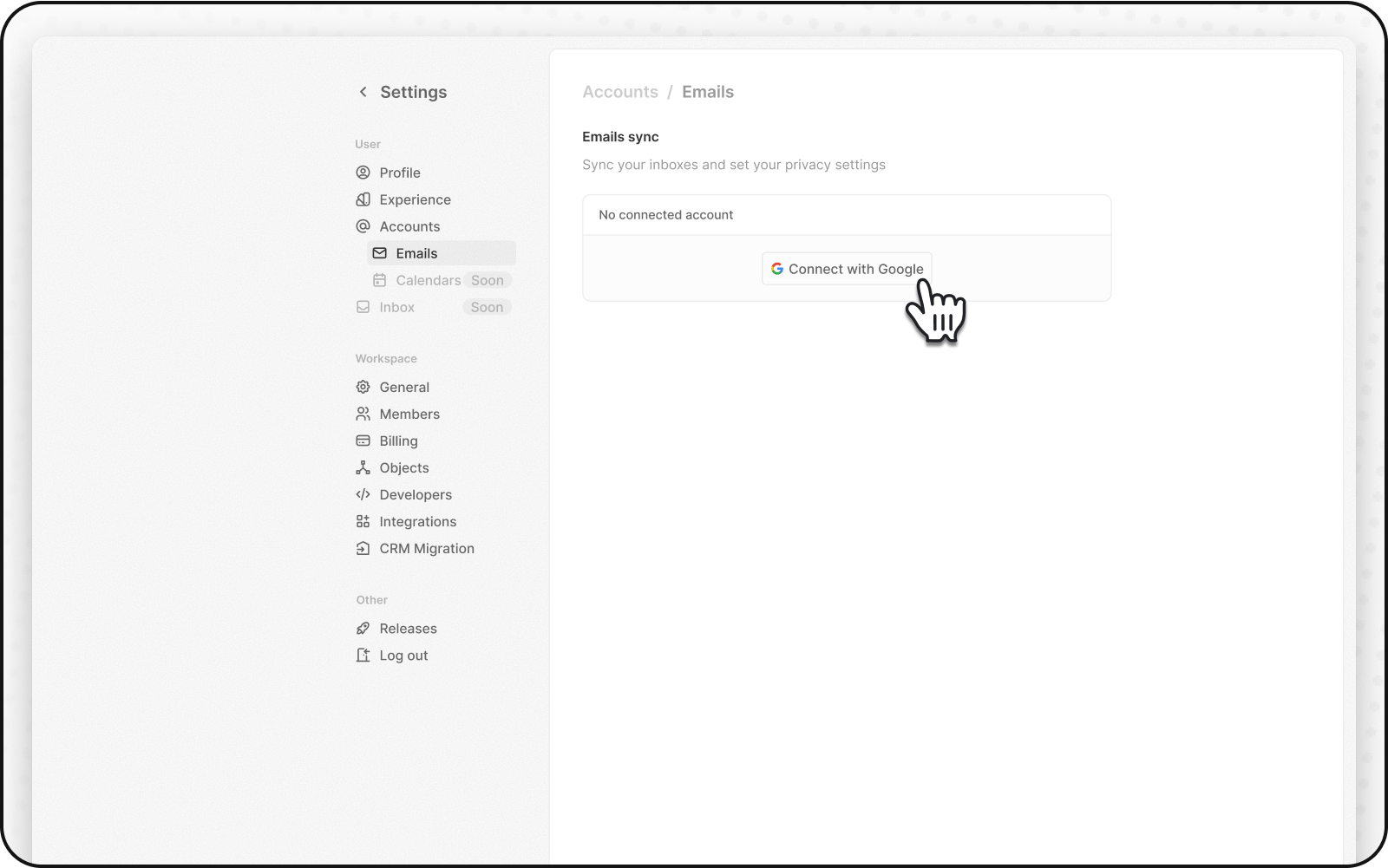
Sharing Levels
From here, you can choose different levels of sharing for outbound and inbound emails:
- Metadata Only: Share only the basic information of the email (sender, recipient, date, and time).
- Subject and Metadata: Share the subject line of the email along with the metadata.
- All Email Content: Share the entire content of the email, including attachments.
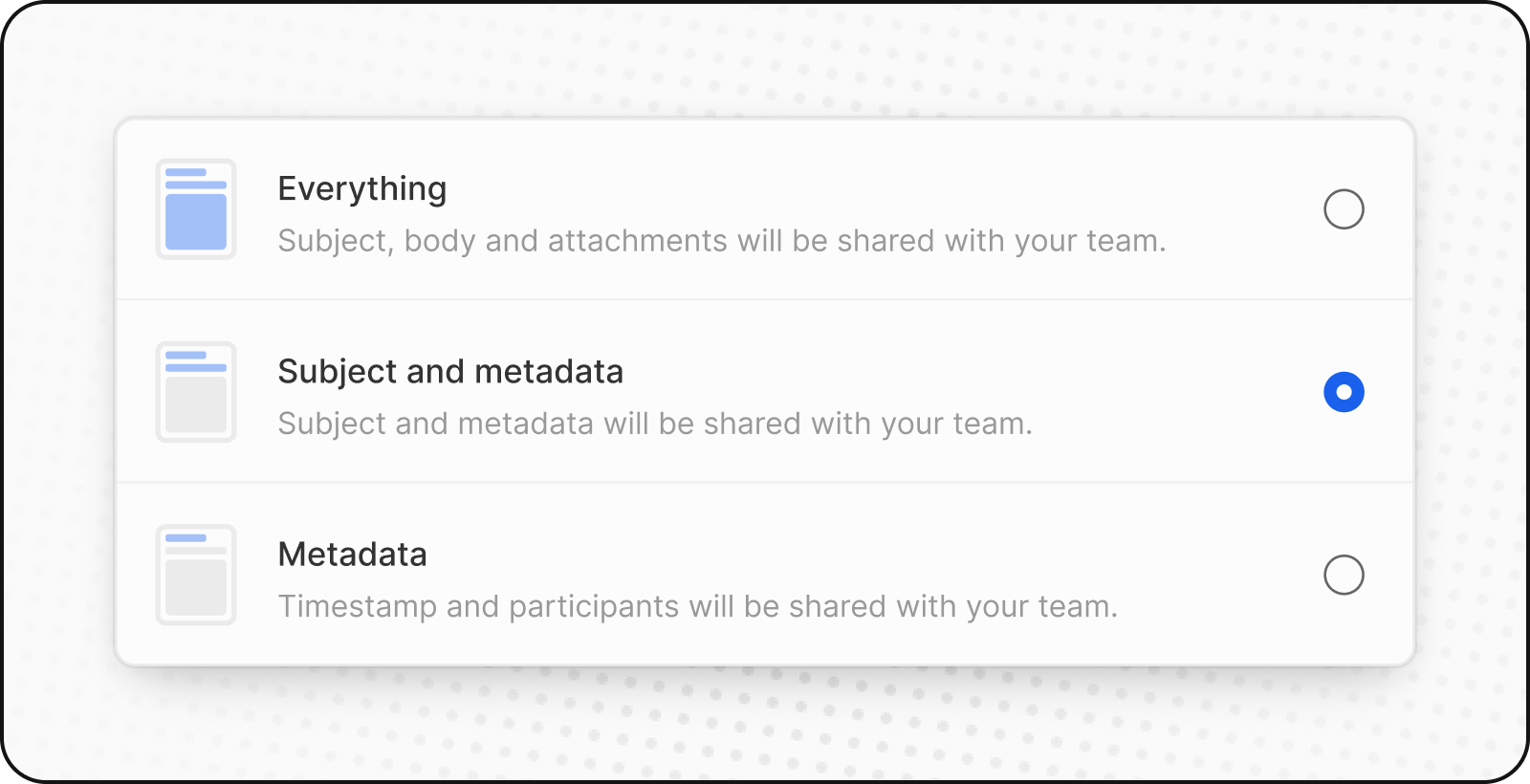
Contacts Auto-Creation
Contact auto-creation is a handy built-in feature. This default feature automatically adds email contacts not already in your CRM, boosting your contact list without any extra effort on your part. To manage this feature, go to Settings > Email. You can toggle it on or off. Remember, turning it off means that all new email contacts must be manually entered into the CRM.
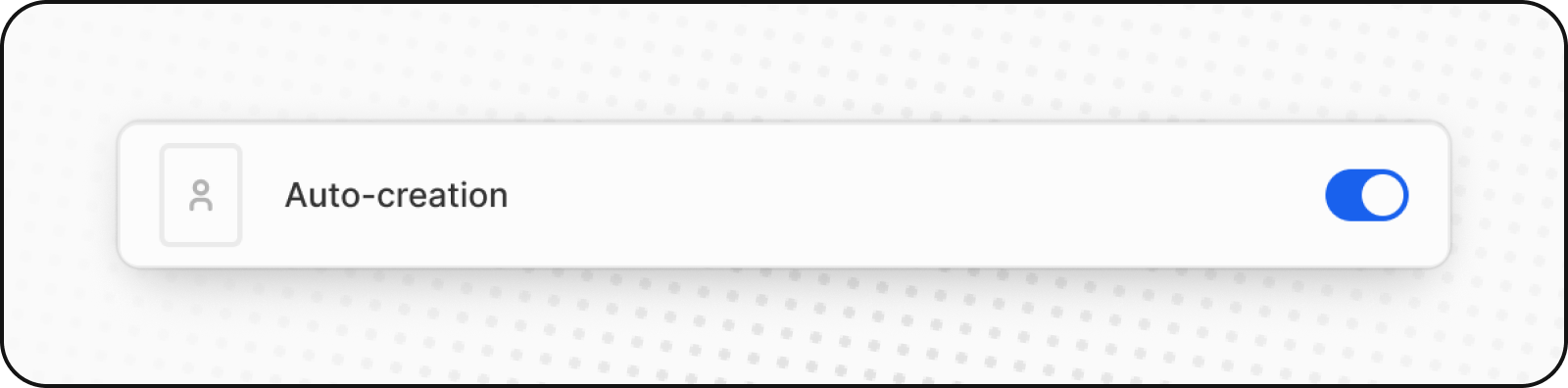
Upcoming Features
Soon, you will have the capability to send emails, view attachments, and request access to email content that you’re not allowed to read.